DownloadsMy company purchased smart card readers for an electronic signature application. To use the smart card readers, drivers needed to be installed. Because we had nearly 500 computers, manually installing the drivers wasn't practical. To save a lot of time and manpower, we used DevCon (devcon.exe). This utility lets you query, load, and remove device drivers from the command line.DevCon isn't installed by default.
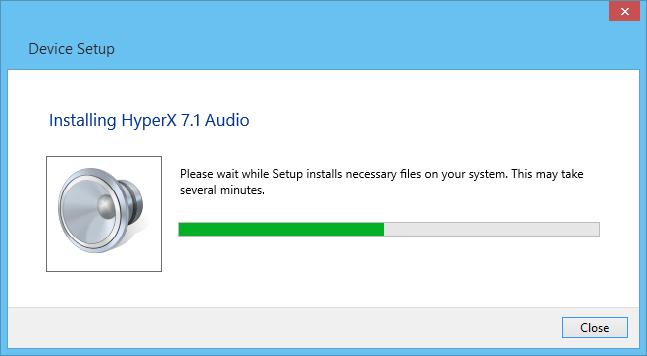
You can install it from the SupportTools directory on the Windows Server 2003 SP1 CD-ROM or download it from the web page. (This web page also includes helpful information about how to use DevCon.)The solution we came up with involved putting DevCon and the driver on a share, then using a batch file to install DevCon on each user's computer. I'll describe the steps we took in case you run into a situation in which you have to install a driver on numerous machines.The first step was to put DevCon and the driver on a share so that they could be copied to users' systems.
On the share, we created the carddriveromnikey and carddriverdevcon directories, giving them Everyone – Read permissions. We put the driver file in the mainservercarddriveromnikey directory and devcon.exe in the mainservercarddriverdevcon directory.After the shares were prepared, we turned our attention to finding the hardware ID for the card reader. After some testing we discovered that if you plug in an unknown USB device (such as a smart card reader), click Cancel to close the New Hardware Found wizard, then run DevCon, you can obtain its device ID. The DevCon command we used was devcon find USB.As Figure 1 shows, it produces a list of USB ports and the device IDs of the USB devices connected to those ports.Figure 1: Sample output from DevConIn the sample output in Figure 1, I highlighted the important elements. USBVID076B&PID3021 is the hardware ID.
Smart Card Reader USB tells us that the hardware's driver hasn't been loaded yet. After loading the driver, this will read CardMan 3x21. (For more information about the various elements in device IDs, see the Reader to Reader article.)With the card reader's hardware ID in hand, it was time to write the batch file. UpdateCardDriver.bat, which Listing 1 shows, first checks to see whether the driver is already present. If it exists, the script ends. If it doesn't exist, the batch file copies DevCon to the%systemroot%system32 directory on the user's computer, uses DevCon to install the card-reader driver, then removes the card reader. Although the card reader is removed, the driver stays in the system.

If you don't remove the card reader, another card reader will be added to the system each time the computer restarts.Listing 1: UpdateCardDriver.batUpdateCardDriver.bat needed to be executed on every computer on which we wanted to install the driver. Because we had nearly 500 computers, we chose to use a Group Policy Object (GPO) startup script. (For information about how to add a batch file to a GPO, see the web-exclusive article.) After restarting their computers, users were able to attach and use the smart card reader hardware on any USB port on their system.You can download UpdateCardDriver.bat by clicking the Download the Code Here button at the top of the page.
Devcon Install Inf
DevCon Install. 2 minutes to read.In this articleCreates a new, root-enumerated devnode for a non-Plug and Play device and installs its supporting software. Valid only on the local computer. Devcon /r install INFfile HardwareIDParameters/rConditional reboot. Reboots the system after completing an operation when a reboot is required to make the change effective.
By default, DevCon does not reboot the system.INFfileSpecifies the full path and file name of the INF file for the device. If you omit the path, DevCon assumes that the file is in the current directory.HardwareIDSpecifies a hardware ID for the device.The specified hardware ID must exactly match the hardware ID of the device. Patterns are not valid. Do not type a single quote character ( ') to indicate a literal value. For more information, see.
CommentsThe system might need to be rebooted to make this change effective. To have DevCon reboot the system, add the conditional reboot parameter ( /r) to the command.You cannot use the DevCon Install operation for Plug and Play devices.The DevCon Install operation creates a new non-Plug and Play device node. Then, it uses the operation to install drivers for the newly added device. As a result, the success message for the DevCon Install operation reports that DevCon has created the device node and that it has updated the drivers for the device.If any step of the DevCon Install operation fails, DevCon displays a failure message and does not proceed with the driver installation.The DevCon Install command creates a new non-Plug and Play device node each time you run it. To update or reinstall drivers, use the command.
Devcon Install Usb Driver Windows 7
Sample Usage devcon install c:windowsinfnewdvc.inf ISAPNPCSC43240devcon /r install c:windowsinfnewdvc.inf ISAPNPCSC43240ExamplesSee also.